Versions Compared
Key
- This line was added.
- This line was removed.
- Formatting was changed.
| Tip |
|---|
This document describe how to configure your project to send an email using the NotificationMethod feature when an alarm is active. |
Installation Notes
This document describe how to configure your project to send an email using the NotificationMethod feature when an alarm is active.
This feature requires Action.NET version 2016.2.12 or newer. You can find the NotificationMethod column in the Alarm > Group section.
When you double-click on the NotificationMethod column, it shows every class with the domain Server. After you select the server class, it will show which Method will be used for the call back when an alarm happens. However, the NotificationMethod must follow this prototype:
public void NotificationMethod(AlarmEventInfo[] events)
Configuration example
In order for your project to send an email when an alarm happens, you need to configure some alarm items. See the image below:
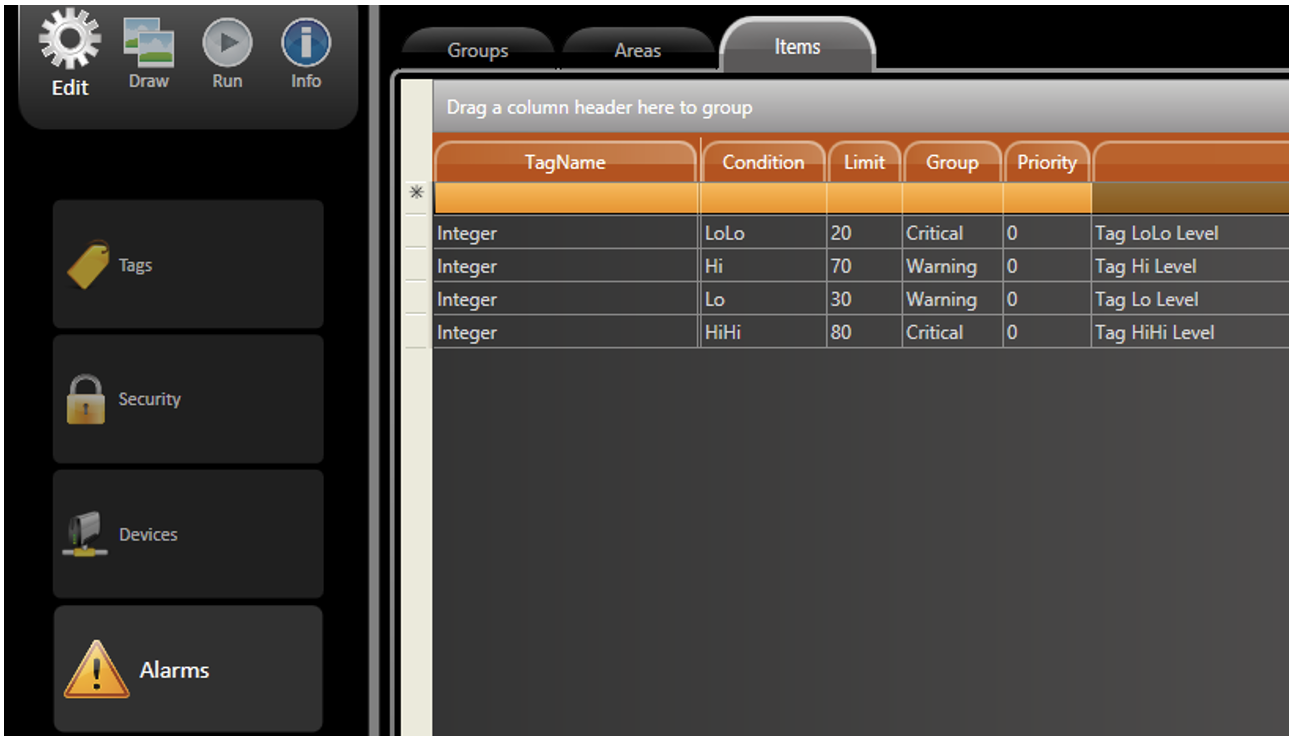
After the items are configured, its time to configure a server class to have a NotificationMethod that receives the alarm events that are being generated. See an example code below:
|
The next step is to configure the NotificationMethod column in the Alarm>Group section:
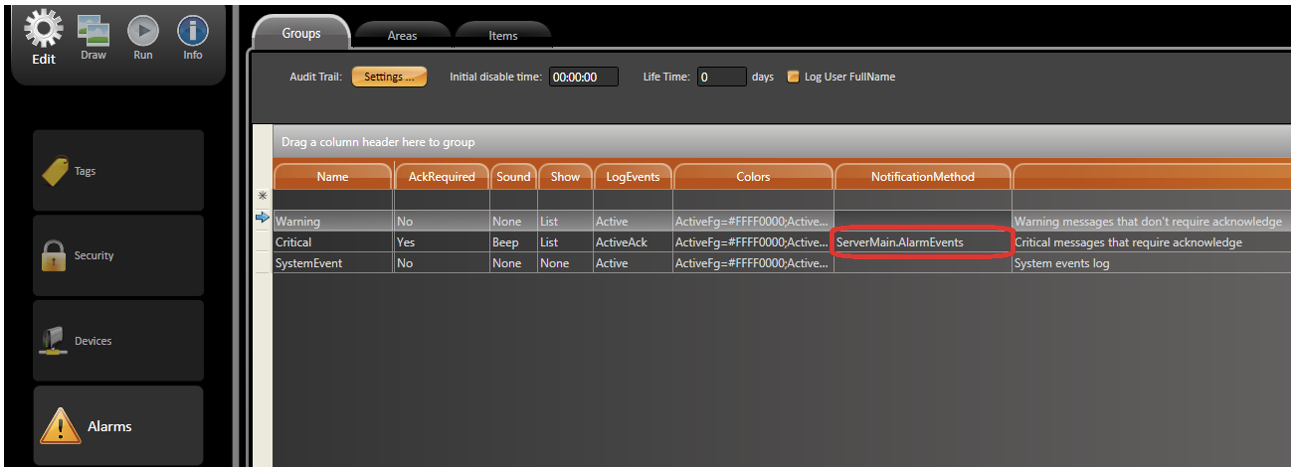 Image Modified
Image ModifiedThe last steps are to create a display, configure the email, and generate some alarms. See an example below:
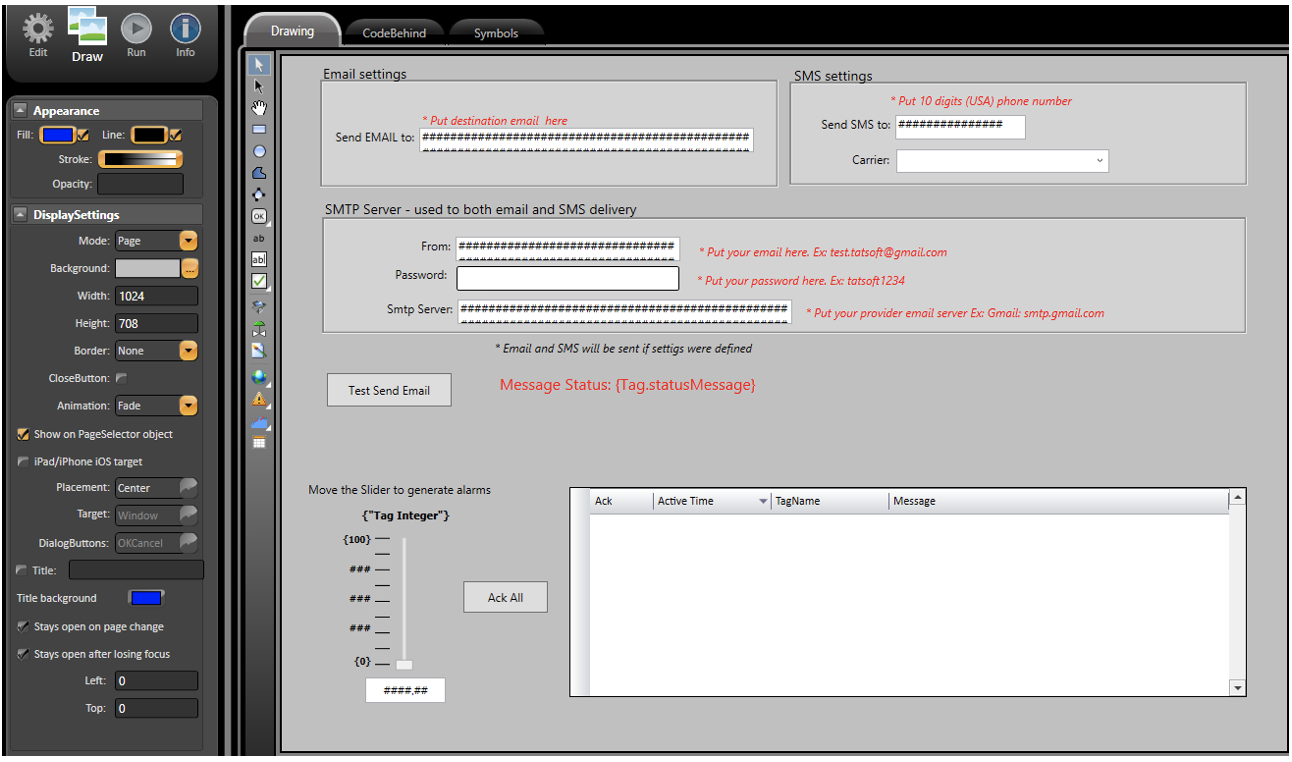 Image Modified
Image ModifiedFunctionality
Every time an alarm happens when the project is running, the method configured in the NotificationMethod column is called. The method will receive an Array of the AlarmEventInfo class as a parameter. The following members can be used for the AlarmEventInfo class.
|
Once in the NotificationMethod, you can do everything you want; send an email, send a message box, speech an alarm message, etc.
On this page:
| Scroll ignore | ||||||||||||||||
|---|---|---|---|---|---|---|---|---|---|---|---|---|---|---|---|---|
| ||||||||||||||||
On this page: |